My Subscriptions™ FAQs
What is My Subscriptions?
My Subscriptions is a new way for all HD Supply customers with charge accounts to automatically submit orders. My Subscriptions gives you the ability to regularly submit orders at frequencies that range from weekly to every 3 months. Once you have created a subscription, you will be able to modify, pause, skip, or cancel your subscription order. With My Subscriptions, you can keep your business running efficiently and focus on keeping your customers happy.
Back to TopAre all items currently available for My Subscriptions?
At this time, there are only a select number of products available for use with this feature. Over time, we will be making more products available so that this feature is even more beneficial to you.
Back to TopWill all of my My Subscriptions orders be automatically approved to be submitted?
Your first My Subscriptions order will be automatically approved. After that, you will have the ability to enable the "Auto-Approve" feature to have orders automatically approved.
Back to TopWill I ever I have to provide a PO number for My Subscriptions orders to be submitted?
Each customer account sets a limit on orders that can be submitted without the entry of a PO number. If any of your orders exceed this amount, you will be required to enter a PO number before your order can be submitted.
Back to TopHow do I create a subscription with My Subscriptions?
To create a subscription, you must have a current HD Supply credit account. To add qualifying items to a new subscription, you must go to the Frequently Purchased Products tab or Order History detail page and follow the steps below:
- In the Frequently Purchased Product Page, you can select "Yes" for the "Eligible for Subscriptions?" filter to show only products available for My Subscriptions. To add items from the Order History section, you will have to go to an order that contains an item that is available for My Subscriptions. All items available for My Subscriptions will have a "Subscribe" button.
- The subscriptions modal allows you to add one item to a subscription at a time. Once you have selected the item you want, enter the quantity you desire in the quantity field, then click the "Subscribe" button on the line level.
- Next, the subscriptions modal will appear. Click "Create a new subscription for this item".
- You will be prompted to enter a name for your subscription. While adding a subscription name is not required, we suggest adding one to make it easier when reviewing subscriptions. After you have entered your subscription name, enter the frequency you want to have your subscription submitted, then select the Ship-To address where you want your order delivered.
- By default, all subscriptions are set up to have automatic order approval for each scheduled occurrence. You can opt out of this setting by deselecting the check box that says "Automatically approve each order" on the Subscriptions modal and My Subscriptions Detail page.
- In order to submit your order, you must read and agree to the My Subscriptions Terms of Use. Once you check the box to state that you have read and agree to the terms and conditions, click "Create Subscription" to finish creating your order. Please note that if the total amount of your order exceeds the PO required amount associated with your customer account, you will have to enter a PO number on the subscription details page. The first occurrence of your order will be automatically be approved for processing.
How do I add items to an existing subscription?
To add items to an existing subscription, you must go to the Frequently Purchased Products Tab or Order History Detail Page.
- In the Frequently Purchased Product Page, the customer can select "Yes" for the "Eligible for Subscriptions?" filter so only products available for My Subscriptions are visible. To add items from the Order History section, you will have to go to an order that contains an item that is available for My Subscriptions. All items available for My Subscriptions will have a "Subscribe" button.
- The subscriptions modal allows you to add one item to a subscription at a time. Once you have selected the item you want, enter the quantity you desire in the quantity field, then click the the "Subscribe" button.
- On the subscriptions modal, click "Add this item to an existing subscription". Please note that if the total amount of your order exceeds the PO required amount associated with your customer account, you will have to enter a PO number on the subscription details page.
- By default, all subscriptions are set up to have automatic order approval for each scheduled occurrence. You can opt out of this setting by deselecting the check box that says "Automatically approve each order" on the subscriptions modal and subscription detail page.
Will I receive any notifications about my subscriptions?
Yes. You will receive notifications about your active subscriptions. Each of these notifications are listed below with a brief description.
- Approval Required: Each order must be approved before submission. Also, if anything on the order is changed, HD Supply will automatically notify the user who created the order that they need to manually approve the subscription. Subscription order approval can manually be done on the subscriptions detail page.
- Attention Required: If there are any availability issues, any changes to the order that require the PO to be provided, or if there are any items on the order that are no longer available for a My Subscriptions order, you will be sent an "Attention Required" email notifying them to update their subscription. If the subscription order issues are not addressed, all future orders will be skipped until the issues have been resolved.
- Order Skipped: If all issues communicated in the "Attention Required" email have not been resolved, you will be sent an email on the day the subscription order is scheduled for submission that the order submission has been skipped. To prevent this, you must resolve any issues before the schedule order submission date.
- Courtesy Reminder: You will receive a reminder that your next scheduled order will be submitted in three days.
- Submit Order: On the scheduled order submission date, you will receive an email that your order has been submitted.
Is there a way for me to view an order history for My Subscriptions?
Yes. You are able to review this information on the "Order History" tab on the My Subscriptions page.
Back to TopIs there a way for me to view my upcoming My Subscriptions orders?
Yes. All upcoming orders for your active subscriptions can be viewed on the "Upcoming Orders" tab on the My Subscriptions page.
Back to TopHow do I skip a scheduled My Subscriptions order?
To skip a scheduled My Subscriptions order, go to the My Subscriptions page, click the subscription name for the order you are interested in skipping and click "Skip Occurrence" on the subscription detail page of the order. You will see the "Next Submission On" change to the next scheduled date based on the frequency set for your subscription.
Back to TopHow do I pause a subscription?
Click "My Subscriptions" from the top navigation or account drop down menu. Once you are on the Orders tab for My Subscriptions, locate the subscription you are interested in and click "Pause". Once you "Pause" the subscription, the status will go from "Active" to "Inactive". You can reactivate your cancelled subscription at any time by clicking "Resume" for the subscription in the My Subscriptions Orders tab.
Back to TopHow do I cancel a subscription?
To cancel a subscription, click "My Subscriptions" from the top navigation or account drop down menu. When you arrive at the Orders tab, click "Cancel" for the subscription you want to permanently cancel. Once you click "Cancel", you will be prompted with a confirmation message that you must agree to before you can complete this process. All orders associated with the cancelled subscription will still be shown in the My Subscriptions order history tab.
Back to TopWhat happens when an item in my My Subscriptions order goes on backorder?
A My Subscriptions order is subject to the same rules as a regular order. If you have set up your My Subscriptions order to accept backorders, then your orders will go through. You can always change the settings for the backorder on the subscription order detail page to not accept backorders.
Back to TopWhat happens when an item is discontinued, credit payment is no longer valid, or a minimum order quantity is not met?
If any item become discontinued, credit payment has no longer been met, or the minimum order quantity is not met, the next scheduled My Subscriptions order will be skipped.
Back to TopWhat happens if the price of an item changes in my My Subscriptions order?
Pricing and availability are not held at the time the My Subscriptions order is created or when an item is added to an existing My Subscription. The My Subscriptions order will be submitted with the prevailing price of the order for that day. Creating a My Subscription does not guarantee pricing and availability.
Back to TopWhat happens when the person that created the My Subscriptions order no longer works within my organization?
Contact your field account manager, and they will be able to modify or stop your subscription.
Back to TopWhat happens when I have multiple properties, can I create My Subscriptions for a particular property and does it impact my other properties?
A user and a particular property are unique to My Subscriptions. My Subscriptions are not transferrable to other properties.
Back to Top